HOW TO ONBOARD YOUR BUILDINGS FOR AUTO-FETCH SERVICES
Getting Started
Once you've signed up, it's time to enroll your buildings and accounts to have EnergyPrint automatically fetch, enter, and validate your utility bill data each month.
HOW TO ONBOARD YOUR BUILDINGS FOR AUTO-FETCH SERVICES
Once you've signed up, it's time to enroll your buildings and accounts to have EnergyPrint automatically fetch, enter, and validate your utility bill data each month.
Let's get started!
Ready to add your building(s) and get them enrolled in EnergyPrint auto-fetch services? Gather your utility bills and log into the EnergyPrint Utility Dashboard. Go to the Onboarding tab and select Auto-Fetch Enrollment.
Add Buildings
To start, click the Add Property + button.
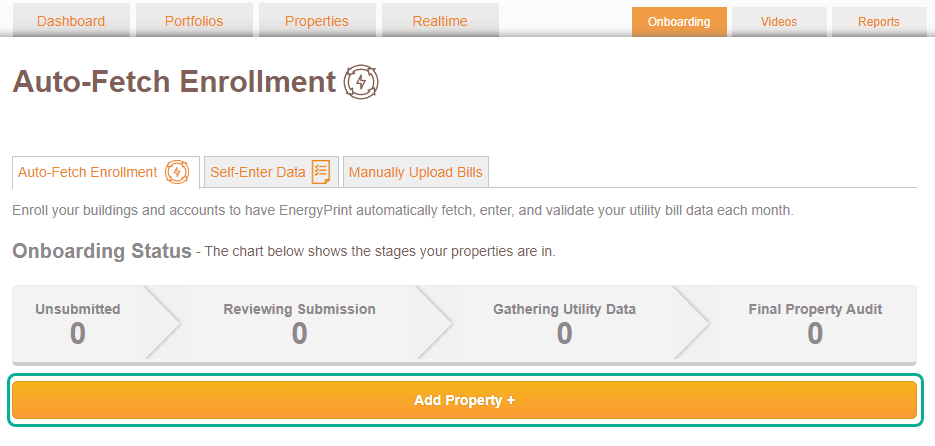
Start typing your address, and our system will try to find your building. We may be able to fill in address, square footage, year built, and other information. If the address you’re entering doesn’t pop up, you can still enter all the information manually.
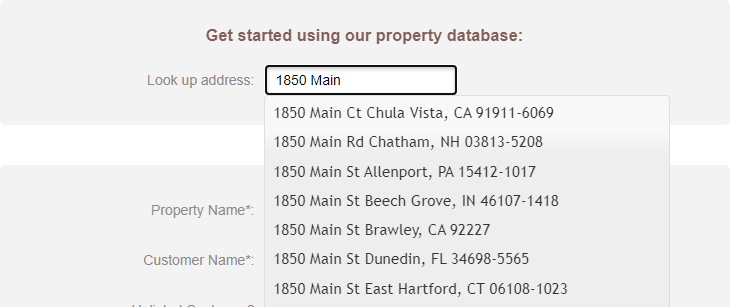
Your building’s property name in our system defaults to the address, but you can change that. You’ll also need to know square footage, the building’s tax ID, year built, primary use, heating/cooling types, and estimated utility meter count.
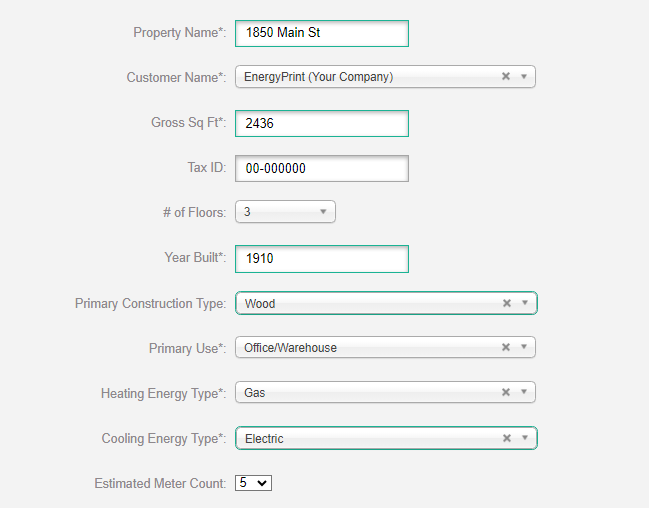
Fill in your information if you’d like your property’s utility data to be automatically fed to an existing profile in ENERGY STAR’s Portfolio Manager. You can always add this information later, or purchase our benchmarking support to help you get it set up.
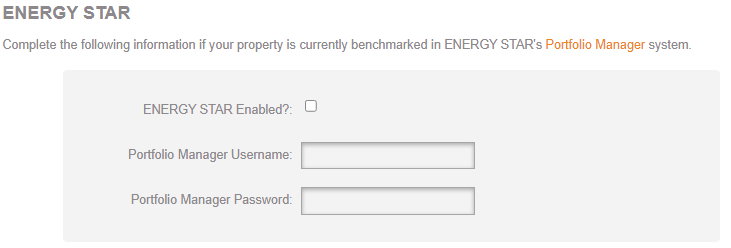
Add Utilities
Find your utility company in our drop-down list. You’ll also need to fill in your account number.
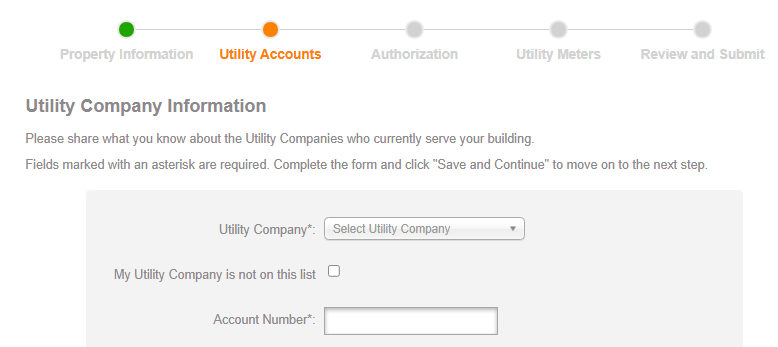
If you have online access, please share your login credentials with us here so we can most easily auto-fetch your bill copies.
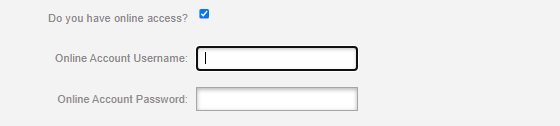
Add all the utilities you want to track. You’ll add meter information a little later.

Authorizations
You will need letters of authorization for your utilities to work with us (a third party). Download the letter template, complete it on your company letterhead, and upload the completed authorization(s).
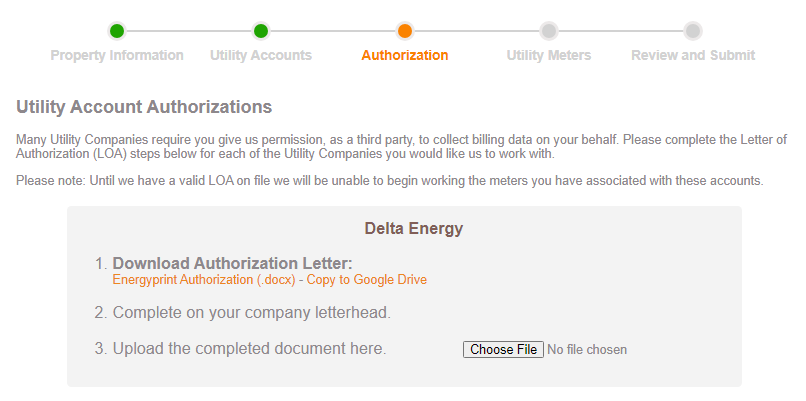
Add Utility Meters
Select a utility account you've already entered, add the meter number, and check the box if this is a utility type that has separate distribution and supplier accounts. You'll also need your energy type and measurement units.
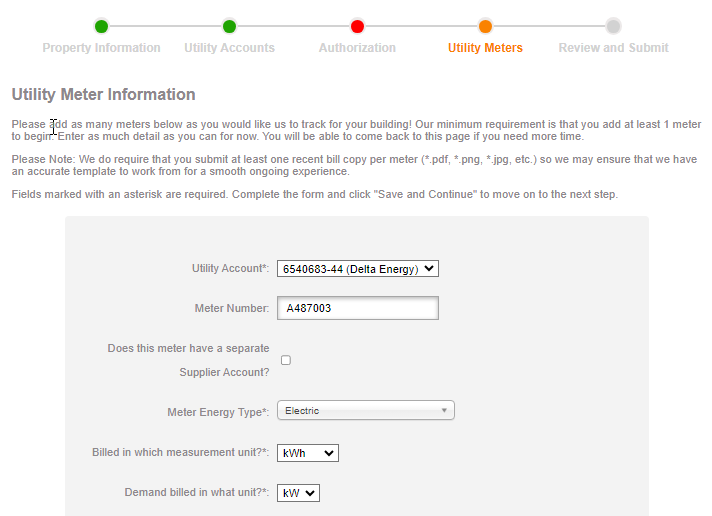
Upload a recent bill copy. Do this for each meter you want to track, even if you already uploaded one for another meter on the same account or invoice. This is vital for helping us confirm all your information so we know we're fetching the correct bills.

Review and Submit
We’ll let you know if you’re missing any information. Submit your building when your information is complete and we will start fetching and tracking your bills.
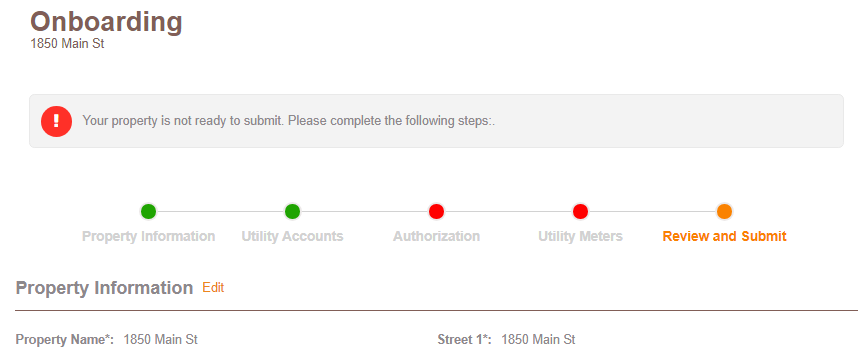
Add Users
If you need to add team members to complete your onboarding (or at any time), click the gear icon next your name at the top of the page and click Invite New User +. We’ll send them an invitation to set up their account.
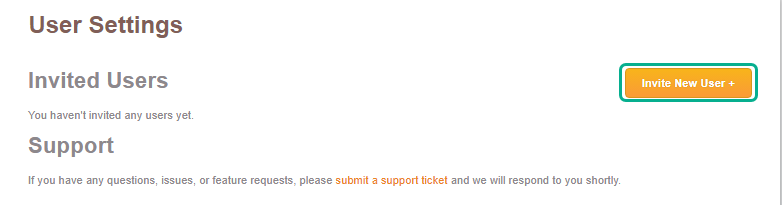
Track Your Progress
After you've submitted, check the Onboarding Tracker to monitor your buildings' progress.
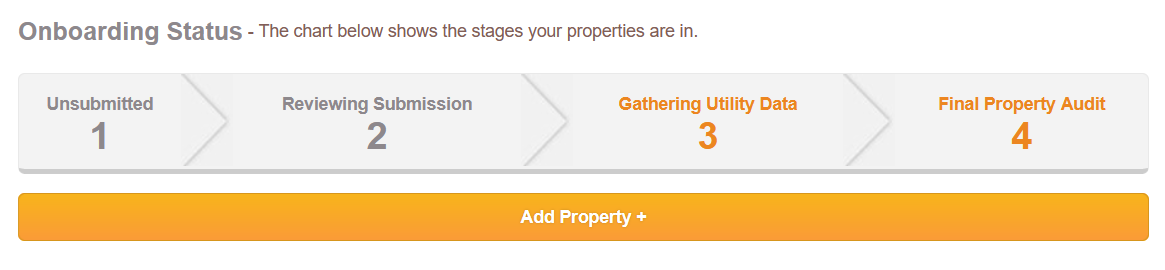
Analytics You Can Use
Once we complete our final audit, the property will go live on the Utility Dashboard, where you can identify trends and generate actionable insights.
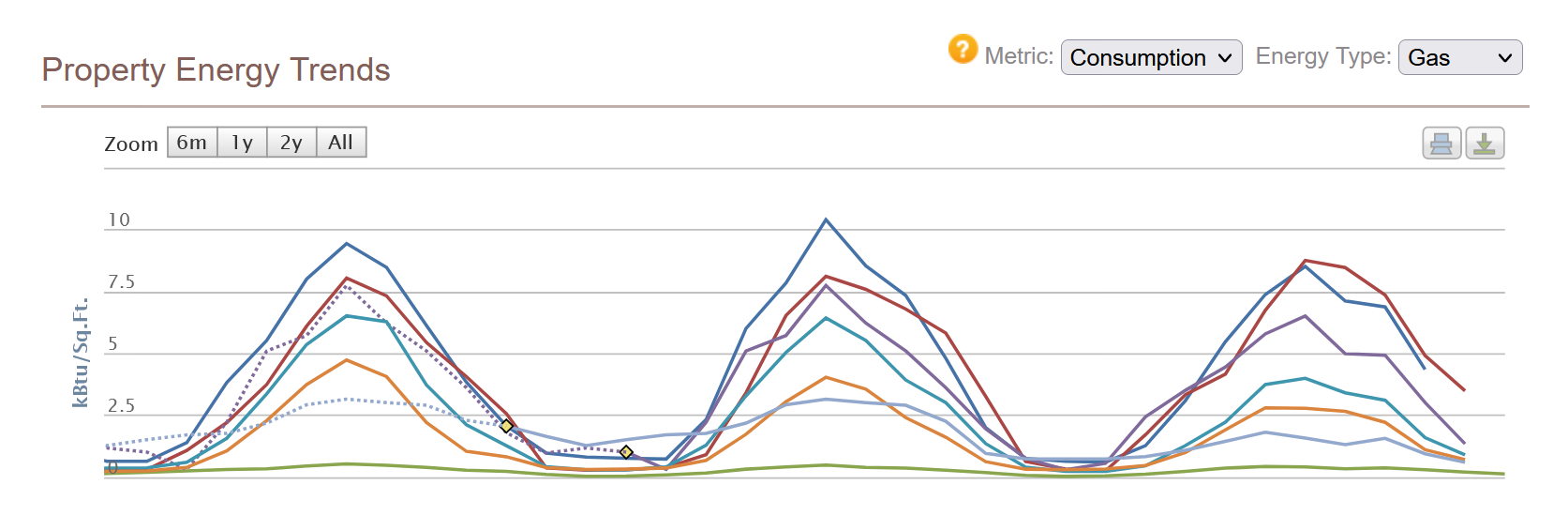
Need Help?
If at any point you get stuck, click Save and Finish Later and contact us. Or directly book a call.